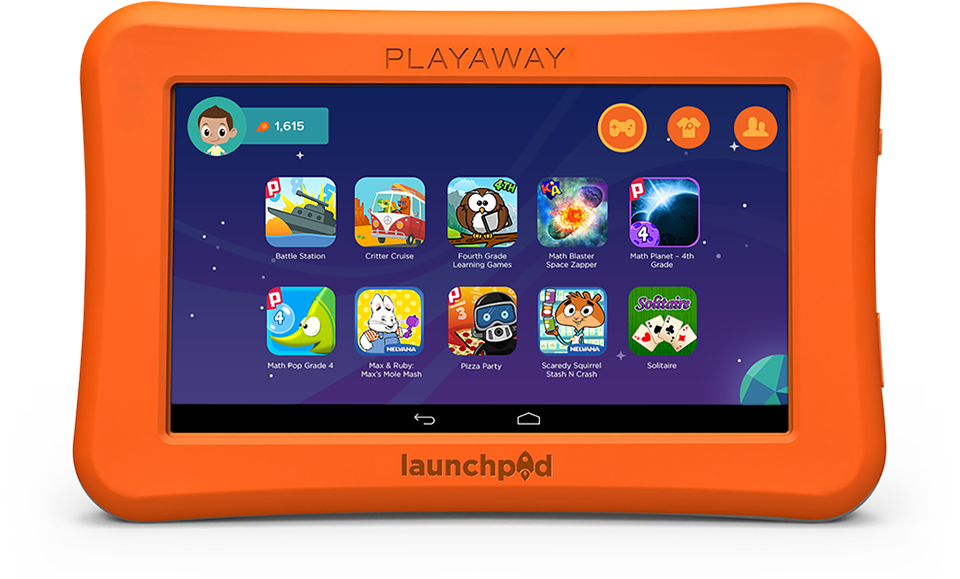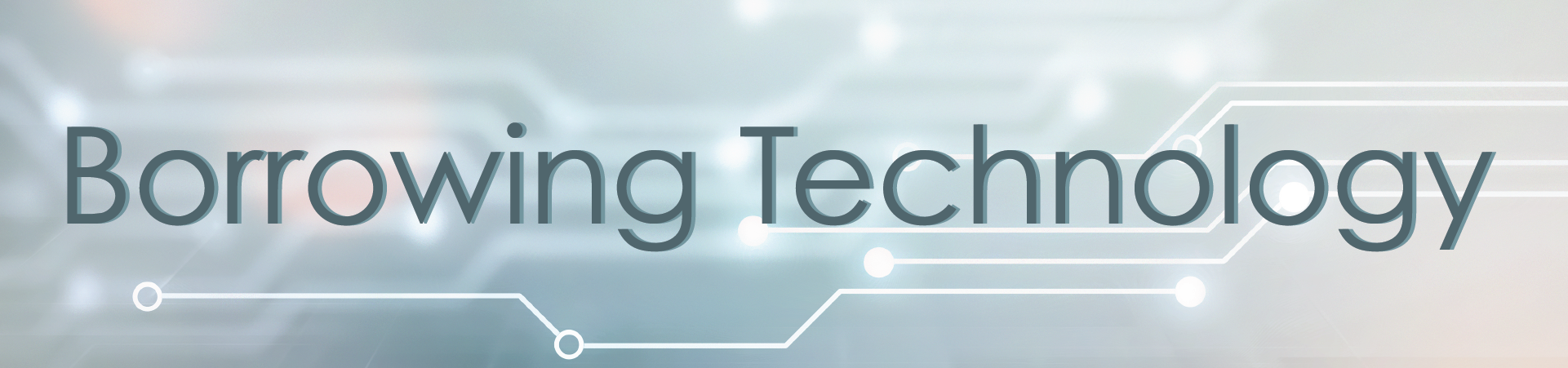
Borrowing Technology
Electricity Usage Monitors, Playaway Launchpads, and Thermal Cameras
The ARPA grant funding that enabled PGCMLS to purchase and provide access to chromebooks and mobile data for customers ended as of April 7, 2025. For customers still needing internet access, PGCMLS provides free wifi and internet capable computers at all branch libraries.

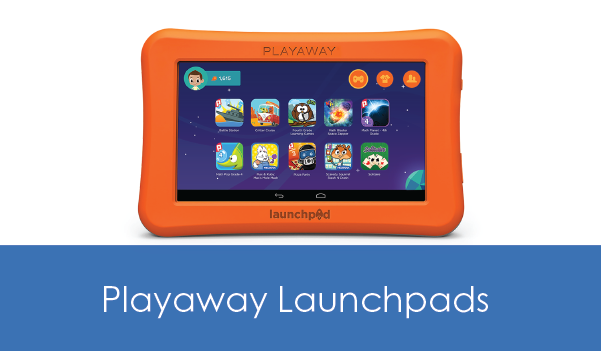

Electricity Usage Monitors
Borrowing
Adults ages 18 and older with library cards in good standing may borrow the Kill a Watt, and one device per household may be borrowed. No LINK or student accounts will be allowed. Customers must present their library card and a valid photo ID to the circulation staff. The device must be returned to the original borrowing location and cannot be returned in the bookdrop. These devices can be borrowed for one week (7 days) with three renewals. Please check the availability of the devices and place a hold. The Kill a Watt will be delivered to your chosen library location and can be picked up at the circulation desk.
Damaged devices or parts will be charged at the cost of the part: damaged case: $25.00
Playaway Launchpads
Playaway Launchpad tablets are for children ages 3-5 and are pre-loaded with learning apps and games. The devices offer apps on specific themes: A Day At The Zoo, All About Animals, Beep Beep Vroom Vroom, Build It Fix It, Hello! Bonjour!, Imagination Way, Peek-a-Zoo, Princess University, School of Fish, Si! Yes Si!, Transport Station, Van Gogh Go Go, Where Would You Go?, and You Auto Know.
Borrowing
Adults ages 18 and older with library cards in good standing may borrow the Launchpad, and one device per household may be borrowed. No LINK or student accounts will be allowed. Launchpads are circulated in a case which contains the Launchpad tablet and cord. Holds may be placed on Launchpads. These devices can be borrowed for one week (7 days) with three renewals. Launchpads should not be returned in the bookdrop.
Damaged devices or parts will be charged at the cost of the part: $10 for lost or damaged case or cord.
Thermal Cameras
Find problems around the home fast, like where you’re losing heat, how your insulation’s holding up, electrical problems, and water damage – all of which are point-and-shoot and easy to find. Separate devices for Apple and Android phones are available for checkout.
Borrowing
Adults ages 18 and older with library cards in good standing may borrow thermal cameras, and one device per household may be borrowed. No LINK or student accounts will be allowed. Customers must present their library card and a valid photo ID to the circulation staff. The device must be returned to the original borrowing location and cannot be returned in the bookdrop. These devices can be borrowed for one week (7 days) with three renewals.
Damaged devices or parts will be charged at the cost of the part: $25 for a damaged case.
Helpful Videos:
How to Use Overheating Outlets Leaky Roofs Home Buying Water Intrustion